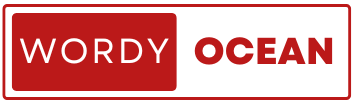How to Override CSS Style in PrimeVue: Easy & Effective Tips
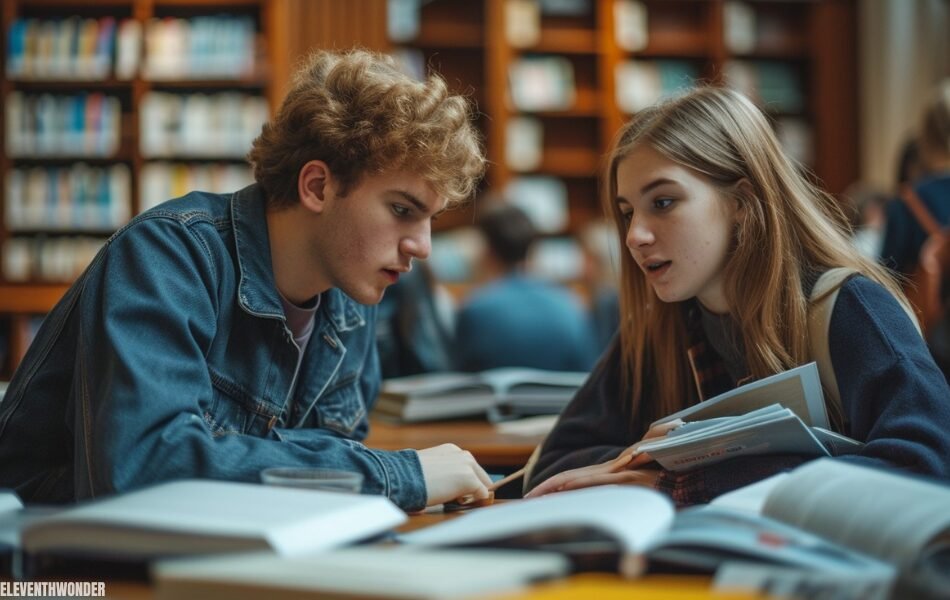
PrimeVue is a powerful and highly customizable UI component library for Vue.js, designed to enhance the development of modern web applications with pre-built, responsive components. It offers a wide range of features that save developers time and effort, but often requires styling adjustments to meet specific design needs.
One common challenge developers face when working with PrimeVue is how to override the default CSS styles of its components. While PrimeVue provides a clean and functional default design, there are times when you need to customize it to align with your branding or user interface requirements. How to Override CSS Style in PrimeVue can be tricky for those unfamiliar with the best practices, especially with the complexity of class structures and specificity.
In this guide, we will walk you through the most effective ways to override CSS styles in PrimeVue, ensuring your components align with your unique design specifications. From understanding the structure to applying custom CSS, we’ll cover everything you need to make precise, non-intrusive modifications to PrimeVue’s default styles.
Understanding PrimeVue’s CSS Structure
PrimeVue components rely on a well-defined CSS structure, where the default styles are applied through a series of classes that govern the appearance of each element. These classes are typically named following a BEM (Block, Element, Modifier) methodology, allowing for easy identification and modification. The CSS rules are loaded from PrimeVue’s internal stylesheets, and their precedence can be influenced by the specificity of the selectors, the order of stylesheets, and any inline styles. To successfully override PrimeVue’s default styles, it’s essential to understand how its classes are structured and how CSS precedence works.
By using more specific selectors or placing custom styles after the default styles in your stylesheets, you can effectively modify the components without losing the intended layout and behavior.
To override the CSS styles in PrimeVue, the first step is to identify the correct CSS classes that need to be modified. PrimeVue components often come with deeply nested elements, each with its own set of classes that control specific parts of the component. A good approach to identifying these classes is to inspect the component’s DOM structure in your browser. Start by locating the component you want to style and look for the primary class that applies to that component.
Next, delve into the sub-elements (like buttons, input fields, or containers) to identify the child elements that require custom styles. It’s important to understand the structure of the component to avoid overriding styles unintentionally or applying changes too broadly.
Browser developer tools are an invaluable asset when working with CSS overrides in PrimeVue. To start, right-click on a PrimeVue component in your browser and select “Inspect” or “Inspect Element” from the context menu. This will open the browser’s developer tools and highlight the component’s DOM structure. From here, you can navigate through the HTML elements and find the associated CSS rules in the “Styles” pane. The styles are usually listed in the order of specificity, with more specific rules at the bottom.
Pay attention to the applied styles and the ones that are overridden. This will help you pinpoint which styles need to be adjusted or which classes are more specific than others. Once you’ve identified the necessary classes, you can proceed to write your custom CSS rules with higher specificity to ensure they take precedence over the default ones. By leveraging browser developer tools effectively, you gain control over the exact styles you wish to override, making the customization process much more precise and manageable.
Methods for Overriding CSS Styles
When overriding CSS styles globally in PrimeVue, the most straightforward approach is to create a global CSS file and link it to your application. This method allows you to apply custom styles across all components within your app. To create a global CSS file, simply create a new .css file in your project directory.
Once the file is created, include it in the main entry point of your application (e.g., main.js or App.vue) by importing the CSS file. This approach is ideal for making broad adjustments, such as changing the default font size or color scheme of all PrimeVue components. To ensure your custom styles take precedence, it’s essential to use more specific selectors or include your global CSS file after PrimeVue’s default styles in the import order.
Increasing the specificity of your CSS rules is crucial for overriding PrimeVue’s default styles. By using more specific selectors (such as adding additional class names or IDs), you ensure your custom styles apply instead of the default ones. For example, if PrimeVue has a class .p-button, you can increase specificity by writing .my-custom-class .p-button in your CSS, ensuring that your custom styles are applied to buttons within a specific container or component.
For more granular control over styling, you can apply custom CSS directly to individual PrimeVue components. One method is to use the style attribute, which allows you to define inline CSS for a specific component. This approach is useful when you need to make quick style adjustments without affecting other instances of the component.
Alternatively, PrimeVue provides the styleClass attribute, which enables you to dynamically add custom CSS classes to components based on conditions or component states. This method is especially powerful in scenarios where you need different styles for different states or when styling is dependent on user interactions. For example, you can add a class to a button component only when a certain condition is met, ensuring that your styles are applied only when needed.
Using CSS preprocessors like Sass or Less provides advanced tools for maintaining large-scale customizations in PrimeVue. One of the key benefits of Sass or Less is their ability to nest styles, which helps to organize your CSS more efficiently, especially when working with deeply nested components like those in PrimeVue. With nesting, you can write more readable and concise CSS that mirrors the structure of your HTML or Vue components, making it easier to override specific styles.
Additionally, Sass and Less support variables, which allow you to define reusable values for colors, spacing, and fonts. This feature is particularly useful when you need consistency across your application’s styles while maintaining the flexibility to adjust those values globally.
Mixins and functions in Sass or Less further enhance the ability to reuse CSS code blocks. By defining mixins, you can create sets of CSS rules that can be applied to multiple elements or components without rewriting them. This is ideal for overriding PrimeVue styles consistently across different parts of your application while maintaining clean, modular code. With the power of preprocessors, your CSS overrides become more manageable, organized, and maintainable in the long run.
Best Practices for CSS Overriding
When overriding CSS styles in PrimeVue, it’s essential to minimize global style changes to avoid unintended side effects across your application. Overriding broad styles, like body or font settings, can easily affect multiple components, including those that were not meant to be altered. Instead, focus on targeting specific elements or component classes that require modification. For instance, if you want to adjust the padding of a button, instead of altering a global style, you should narrow your scope to the relevant button classes in PrimeVue. This approach ensures that only the elements you intend to change are affected, preventing unforeseen layout issues elsewhere in the application.
A key factor in successfully overriding CSS styles in PrimeVue is understanding and using CSS specificity correctly. CSS specificity determines which styles are applied when multiple conflicting rules target the same element. To make sure your custom styles are prioritized, increase the specificity of your selectors, but be cautious not to go overboard. For example, applying styles to a class that’s deeply nested (like .my-container .p-button) might work, but excessive specificity can cause conflicts and make your styles harder to maintain. It’s important to strike a balance between ensuring your overrides are applied and keeping your CSS flexible for future changes or updates to PrimeVue.
PrimeVue offers built-in theming capabilities that allow you to modify the appearance of your application without needing to dive deep into CSS overrides. By utilizing PrimeVue’s themes, you can customize a wide range of components and their styles through pre-designed themes or by creating your own. This can significantly reduce the need for extensive custom CSS. You can customize variables like colors, fonts, spacing, and more, which PrimeVue applies to components automatically. Using theming not only simplifies customization but also ensures that your application remains consistent and responsive across all components, making it easier to manage style changes in the long run.
After applying CSS overrides, it’s crucial to test your changes thoroughly across different browsers and devices. Browser rendering can vary, and styles that look perfect on one platform may not appear as expected on another. Test your PrimeVue component overrides in popular browsers such as Chrome, Firefox, Safari, and Edge to ensure compatibility. Additionally, consider testing your application on various screen sizes to verify that the components adapt well in different environments. Thorough testing helps you identify potential issues early and ensures that your CSS overrides improve the user experience rather than detract from it.
Conclusion: How to Override CSS Style in PrimeVue
In this guide, we’ve explored various effective methods for overriding CSS styles in PrimeVue, helping you customize the appearance of its components to better suit your project’s needs. We discussed the structure of PrimeVue’s CSS classes and the importance of targeting specific elements when applying custom styles. Through techniques like global CSS overriding, using component-specific classes, and leveraging CSS preprocessors, you can take full control of PrimeVue’s styling. We also covered the importance of CSS specificity, the power of PrimeVue’s theming capabilities, and best practices like testing thoroughly across browsers to ensure a seamless user experience.
Now that you’re equipped with the knowledge on how to override CSS styles in PrimeVue, it’s time to put these techniques into practice. Experiment with different approaches to see which works best for your project, and don’t hesitate to explore PrimeVue’s extensive documentation for more insights. Share your experiences with others, whether in forums or on development communities, to further refine your skills and help others tackle similar challenges.
To further enhance your CSS overriding skills, remember to maintain clean, modular code by using CSS preprocessors like Sass or Less, especially when dealing with complex components. Always prioritize maintaining the maintainability of your customizations by documenting your styles and keeping overrides as targeted as possible. Additionally, stay up-to-date with new PrimeVue releases, as they may introduce additional styling options or changes that could affect your customizations. By following these practices, you’ll ensure that your overrides are both efficient and sustainable over the long term.
FAQ’s: How to Override CSS Style in PrimeVue
Q: How do I override CSS styles in PrimeVue?
A: To override CSS styles in PrimeVue, you can target specific components or elements through global CSS files, component-specific styles, or by using PrimeVue’s built-in theming capabilities. By increasing CSS specificity and leveraging tools like Sass or Less, you can customize PrimeVue components effectively without affecting the overall layout.
Q: How does PrimeVue’s CSS hierarchy work?
A: PrimeVue’s CSS classes follow a structured format, often based on BEM (Block, Element, Modifier), allowing developers to target specific elements. The CSS rules’ precedence is determined by the specificity of the selectors and the order in which styles are applied, so understanding this structure is key to successful overrides.
Q: How can I identify which CSS classes to override in PrimeVue?
A: You can identify the CSS classes to override by inspecting the PrimeVue components in your browser using developer tools. By right-clicking on the element and selecting “Inspect,” you can navigate the DOM structure and find the specific classes applied to each part of the component, which can then be customized with your own CSS.
Q: What methods can I use to override CSS in PrimeVue?
A: You can override CSS in PrimeVue through global CSS files, component-specific styles using the style or styleClass attributes, or by using preprocessors like Sass or Less. Each method offers different levels of control, from broad global changes to more targeted customizations for individual components.